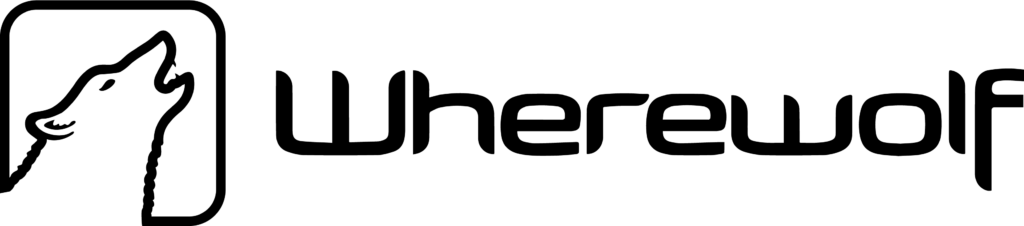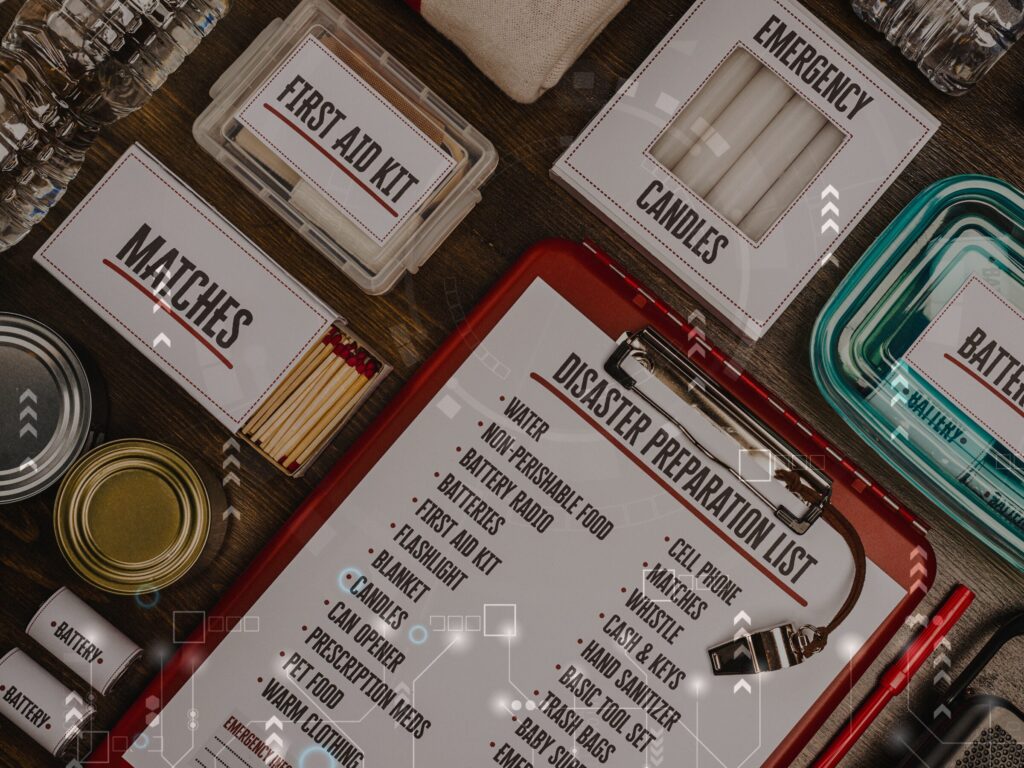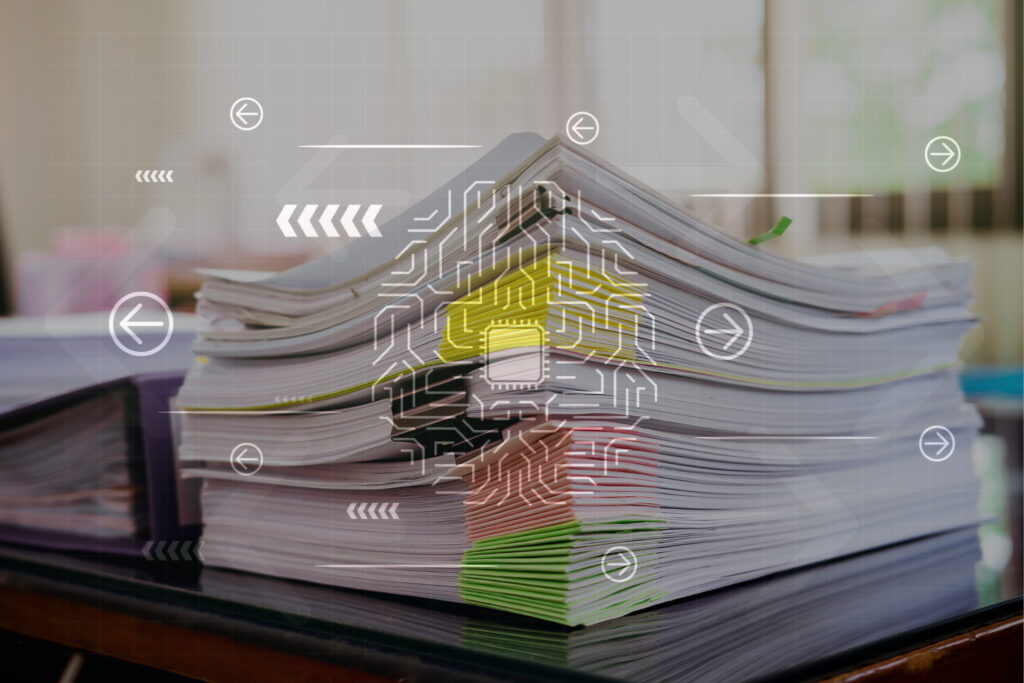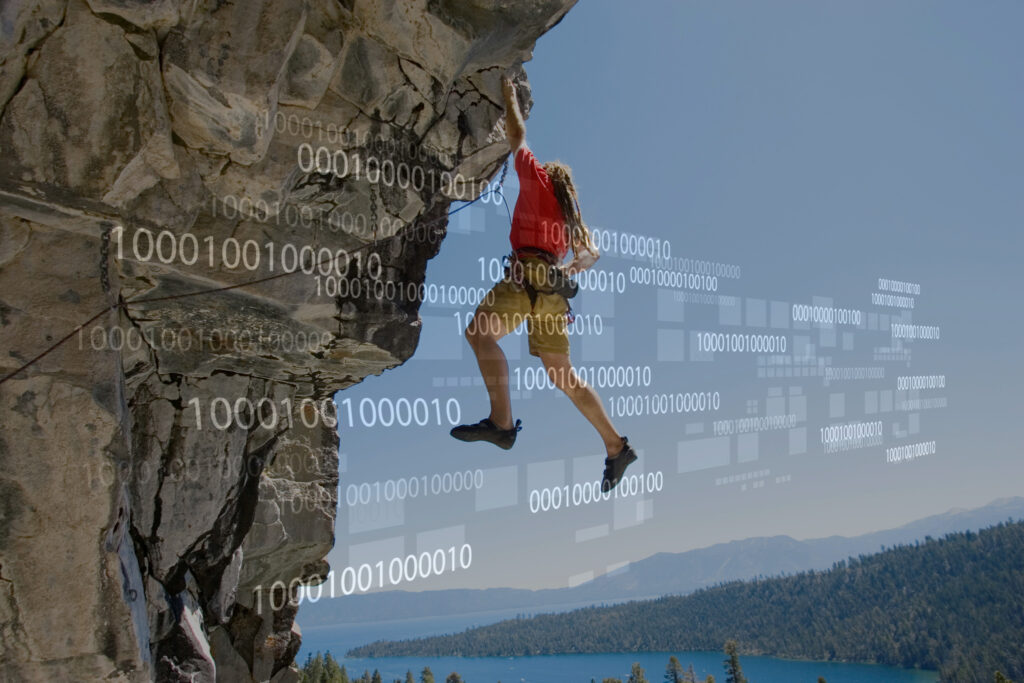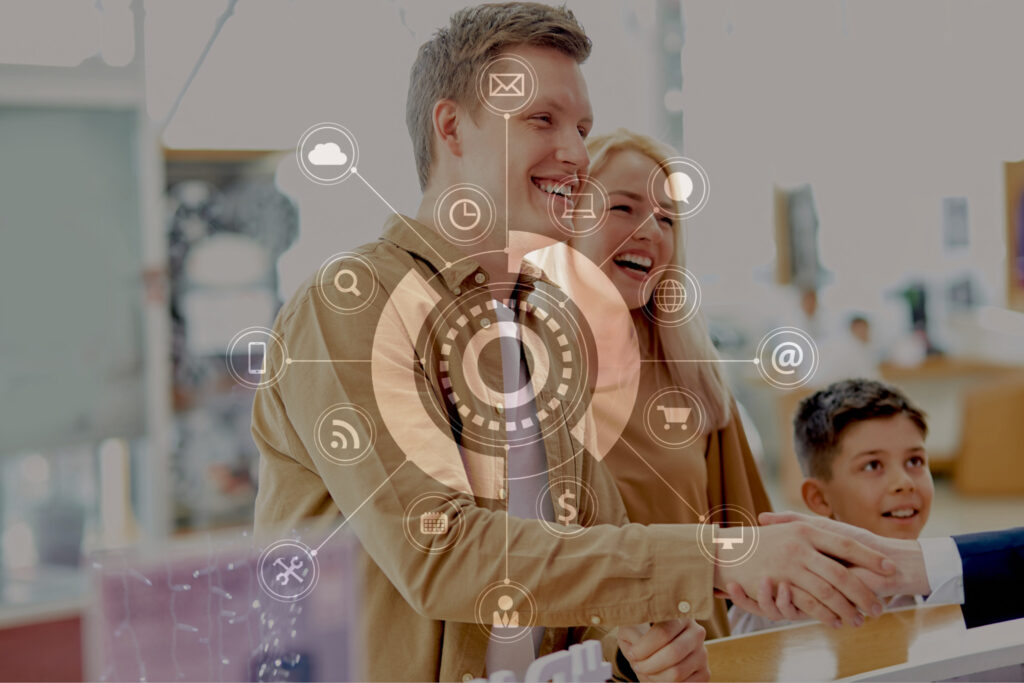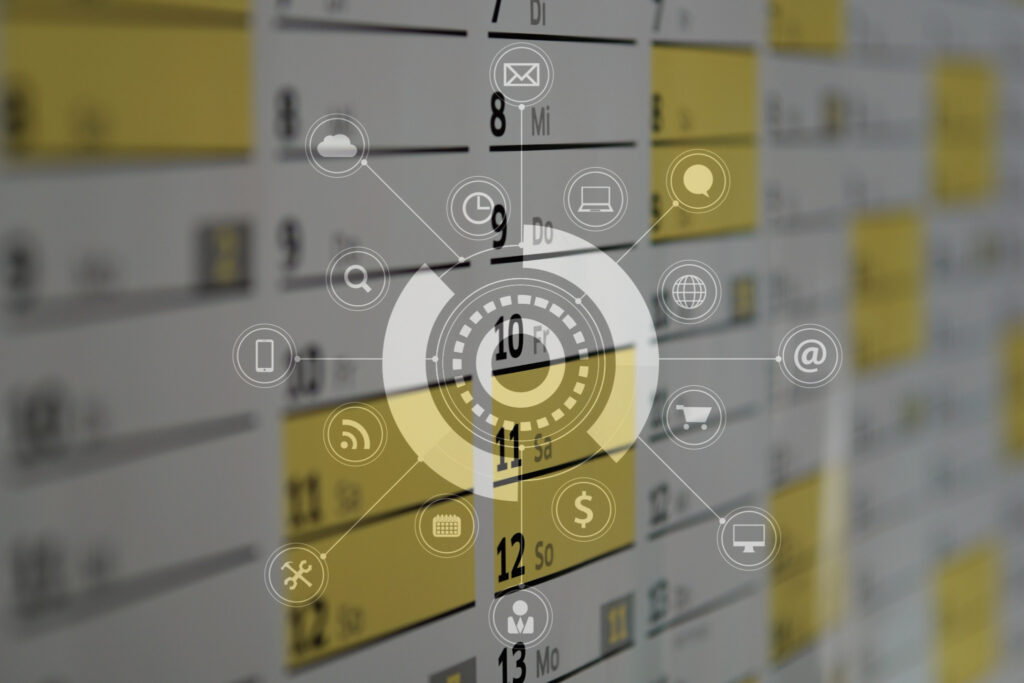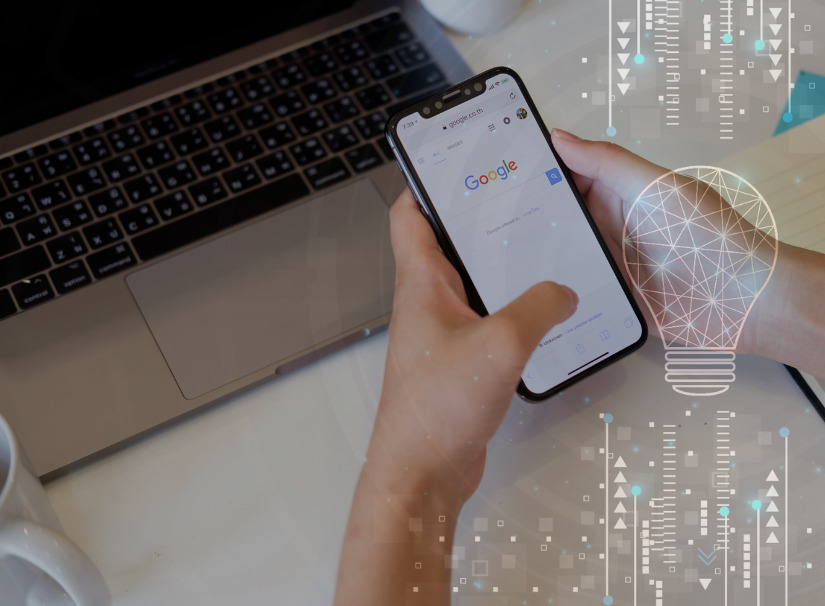Unlock the power of Google My Business for maximum visibility in search results! If you’re not optimizing your GMB account, you’re missing out on a huge opportunity to attract customers. But don’t worry, we’ve got you covered with some simple tips to get started.
First, let’s clarify what GMB is.
It’s all about taking control of how you appear in search results based on location. Think about it – when someone searches for a “sushi restaurant,” you want to be right at the top, right? Well, GMB can make that happen.
There’s plenty of evidence to convince you that GMB is worth your time. Did you know that four out of five consumers use Google Search to find local information? Wherewolf Waiver users can use their digital waiver analytics to dive even further into their own specific business GMB metrics. And a whopping 95% of mobile users look up local info for the primary purpose of contacting or visiting a business. Plus, 50% of people who do a local search on their smartphone visit a store within a day. That’s a huge opportunity you don’t want to miss!
So, how do I get started?
Here’s a step-by-step guide on how to set up a Google My Business profile:
- Visit the Google My Business Website:
Go to the Google My Business website by typing “Google My Business” into the search bar or directly visiting https://www.google.com/business/. - Sign in to Your Google Account:
If you don’t have a Google Account, you’ll need to create one. If you already have one, sign in. - Enter Your Business Name:
Once signed in, click on the “Manage now” button. Enter your business name.
If your business is already listed, select it. If not, create a new listing. - Choose Your Business Category:
Choose the category that best describes your business. This helps Google understand what your business is about. - Enter Your Business Location:
Provide your business address. If you’re a service-based business that doesn’t have a physical storefront, you can choose to hide your address. - Add Your Service Areas (If Applicable):
If your business serves customers in specific areas but doesn’t have a physical location, you can add service areas. - Add Contact Information:
Enter your business phone number and website URL. - Complete Verification:
Google will need to verify that you’re the owner of the business. You can usually choose to verify via a postcard sent to your business address or through a phone call. Follow the on-screen instructions for your chosen verification method. - Optimize Your Business Profile:
After verification, you can add additional details to optimize your profile. This includes business hours, photos of your business, a business description, and more. - Add Posts and Updates:
Keep your customers informed by posting updates, events, and offers directly on your GMB profile. - Monitor Insights:
Use the insights provided by Google My Business to understand how customers interact with your business listing. This can help you make informed decisions to improve your online presence.
That was easy! What else should I know?
The Basics:
Set up your account with the basics like accurate information, website link, and opening hours. But don’t stop there – provide as much detail as possible. Let people know if you offer free wifi or if you’re wheelchair accessible. The more info, the better.
Consistency:
Consistency is key when it comes to your Name, Address, and Phone (NAP). Use the exact same format everywhere, from directories to social media platforms and your website. And speaking of your website, consider embedding a map on your “find us” page to make it even easier for people to locate you. Don’t forget about citations and directories. Include your NAP in as many places as possible – TripAdvisor, Yelp, Yahoo, and Facebook are just a few examples.
Photos and Videos:
Photos are a must. In fact, Google found that listings with photos get 35% more clicks. So make sure to showcase your location, your staff, and your satisfied customers. And please, name your photos properly – none of that “JPG_028173” nonsense. Be descriptive and relevant to improve your chances of being discovered.
If you have a video on your website, don’t forget to add it to your listing. It’s another great way to capture attention.
Know Your Brand:
And when it comes to choosing a category, be specific. Don’t just say you’re a restaurant, say you’re a sushi restaurant. Be clear and stand out from the competition. Keywords are important too. Make sure your title and description include your most important keywords, but don’t go overboard. Balance is key.
Boost Your Profile:
And finally, encourage customers to leave reviews. Wherewolf Waiver users can maximize their GMB profile with our free review-generating automated follow-ups! Online reviews are trusted just as much as personal recommendations by 72% of people so use GMB to engage with your audience and respond to reviews. Show appreciation for positive reviews and address any negative feedback with professionalism.
In conclusion, the more genuine and “real” you appear to Google, the higher you’ll rank in search results. So take control of your online presence with Wherewolf and Google My Business, and watch your visibility soar!