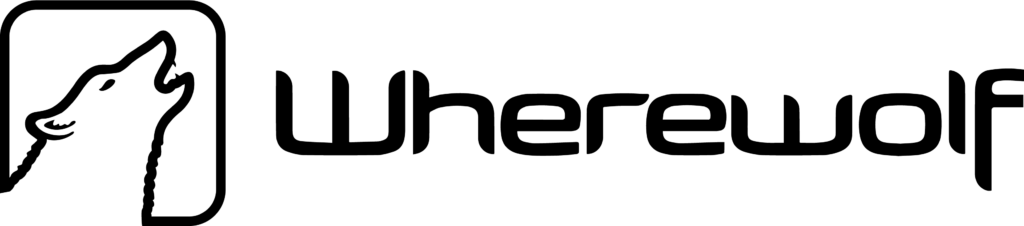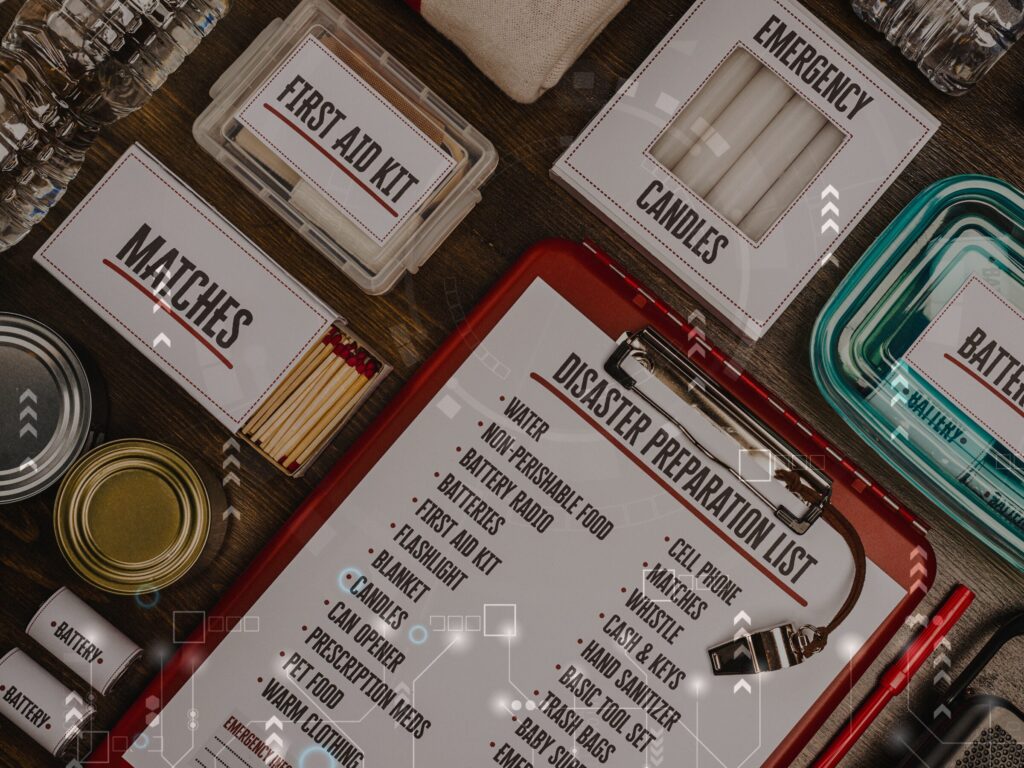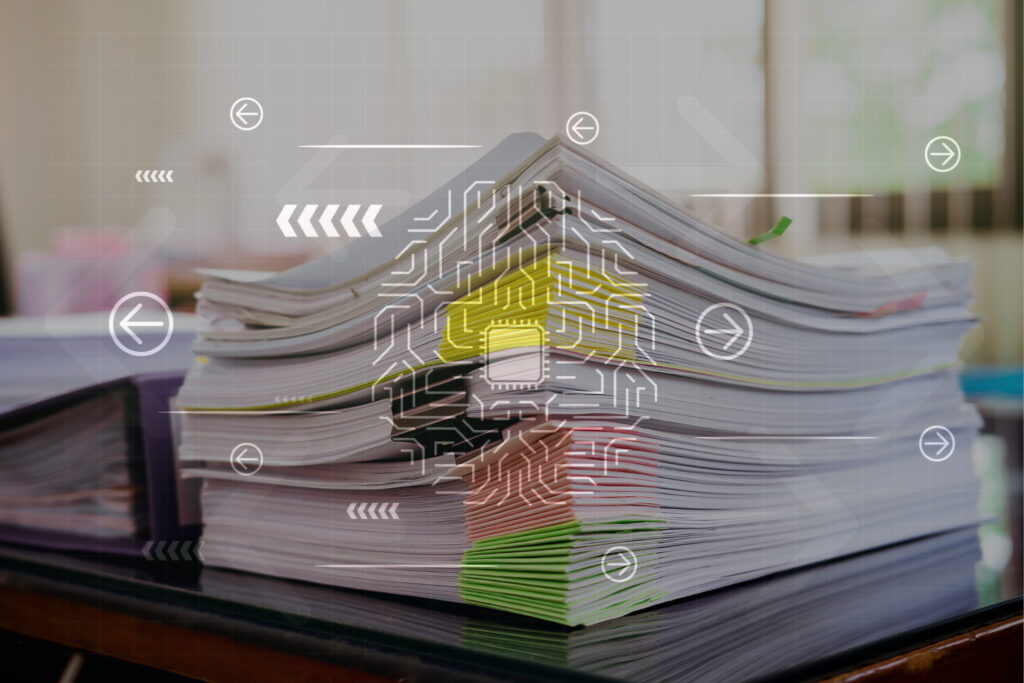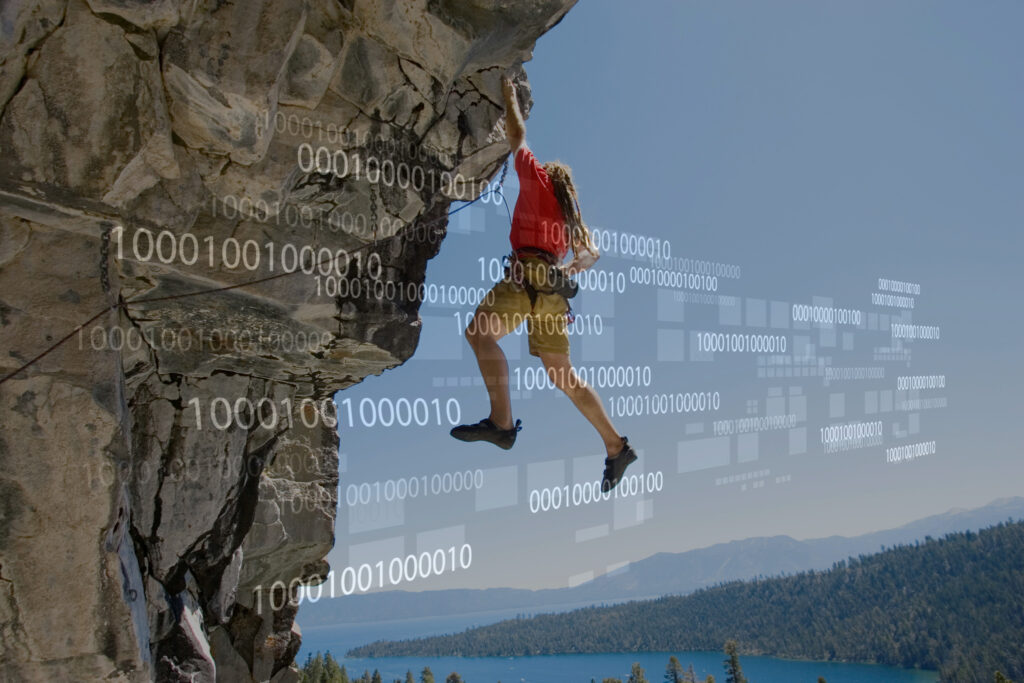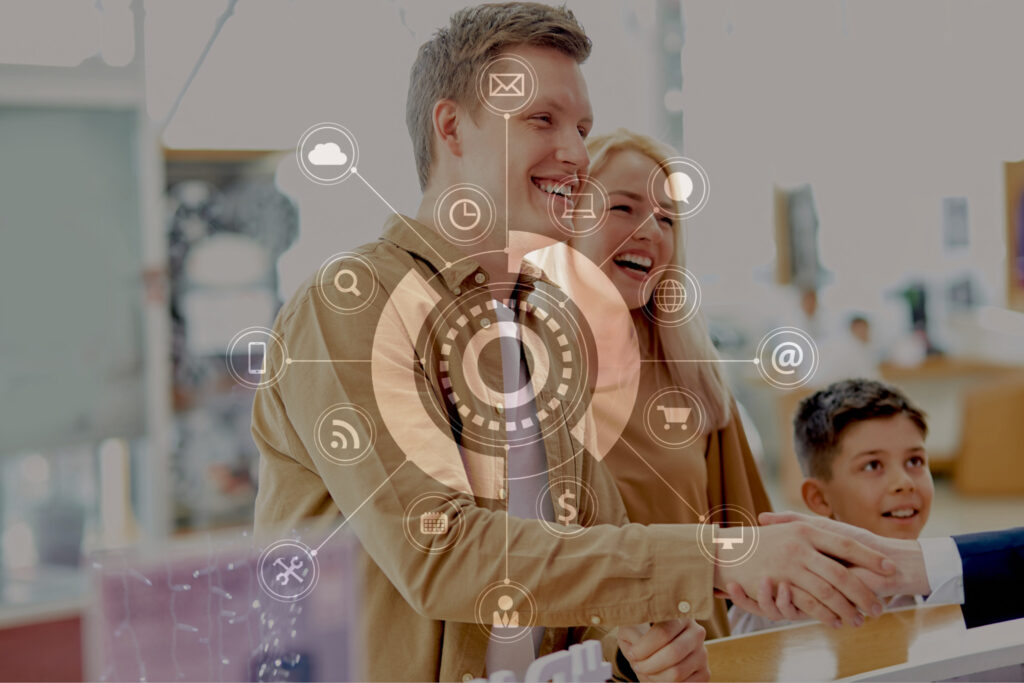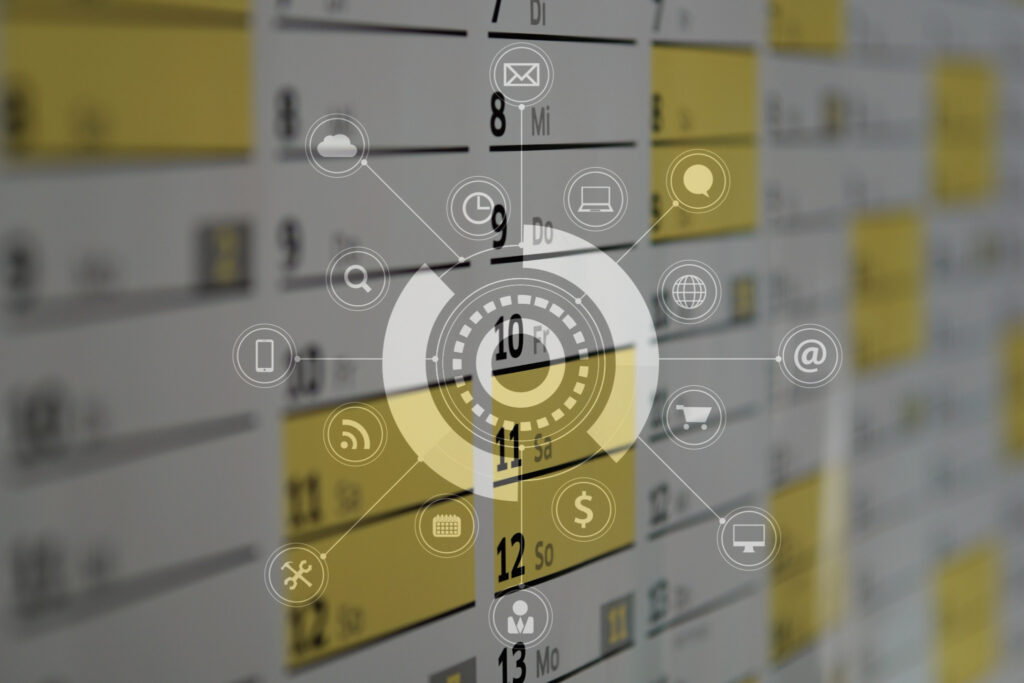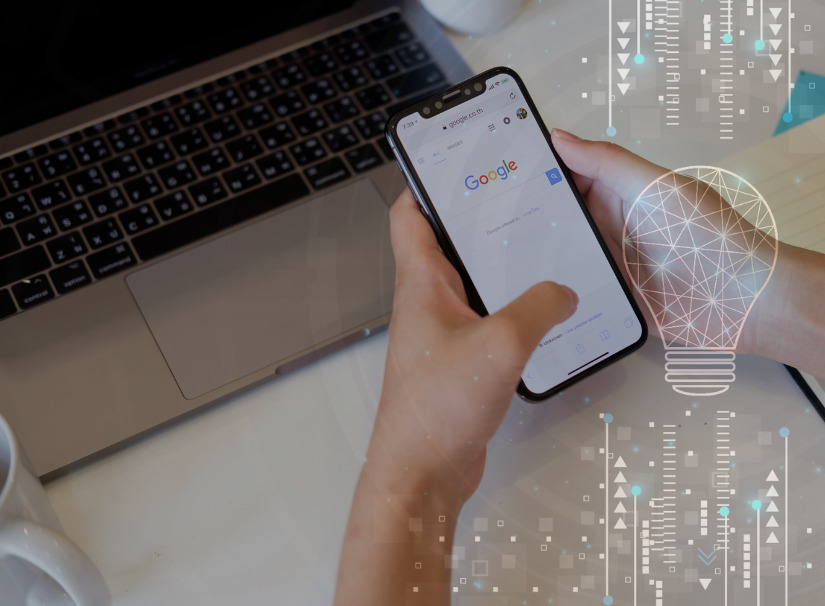With so many tools and features at your disposal, it can be hard to keep track of everything that your Wherewolf waiver platform does for you. We’ve baked a few key tricks and settings into your software to make things easier and keep you safe – how many of these did you know about?
- Waiver text – Email address – Signature
You may have noticed that your Wherewolf waiver shows the terms and conditions, then asks for an email address, then asks for a signature. Have you ever wondered why we’d ask for the email address here, instead of near the personal details section? This is by design – we use various pieces of information to validate the guest’s identity and email address is one of them. Placing this question snugly between the formal waiver text page and the signature page reiterates the importance of this question to the guest, and encourages them to double-check they’ve entered the correct email address. Your data is only as good as the method you’re gathering it in, and we’ve got you covered. - Scroll-wrap the terms page
If you have a long page of waiver text for the guest to agree to, you need a way to definitively prove they’ve read it. With Wherewolf, your guests can’t claim that they never had an opportunity to read the terms, or that it was ever concealed or unclear. When your text extends beyond the page, the guest must scroll to the bottom of the page to be able to continue the waiver process. This means that for each waiver Wherewolf gathers, you can prove the guest has actively scrolled and read the terms and conditions. - Delete records (without deleting records)
Wherewolf uses the waivers it collects to build your daily manifests, but sometimes the guest record is no longer relevant to that date – for example, if the guest cancels their trip. Or perhaps you made a lot of test records in your app and you don’t want those records to pollute your marketing data in your Wherewolf Analytics. By changing the guest record status to “Deleted”, it will no longer show them in your manifest or in your marketing analytics and they’re as good as gone.
Before you freak out – we never entirely delete a guest record! Your records are always retrievable – use the ‘Search’ bar beside your Wherewolf Daily Manifest and search the guest’s name or email address to find them, then change their status back. They’ll reappear in your daily manifest and database as though nothing had happened. You can also filter by status in your Wherewolf Analytics if you’d like to run a report and identify all your ‘deleted’ records.
- Attach Images
Whether it’s a scanned copy of their license or an image of the equipment they’re borrowing, you can attach a file to your guest’s waivers to keep all your thoughts neat and tidy. Simply open the guest record by clicking the ‘Edit’ option next to their name on the manifest, and scroll to the bottom to find the “Choose File” attachment option. Done.
Your Wherewolf waiver and guest management system does this, and so much more.
If you have questions about your Wherewolf app, contact our team at [email protected].
Not a Wherewolf customer? Our product specialists can help with that! Request a demo here to speak one on one with a team member.